When you make your recording, leave some seconds for noise reduction and create a starting point by clapping your hands. This will show as a peak in Audacity. I usually record in wav at 44.1 kHz sample rate and 24 bit sample format. Try and stay around -12dB and avoid peaks of over -6dB (at over 0dB you only record noise). If you expect huge volume changes, stay around -20dB or even lower.
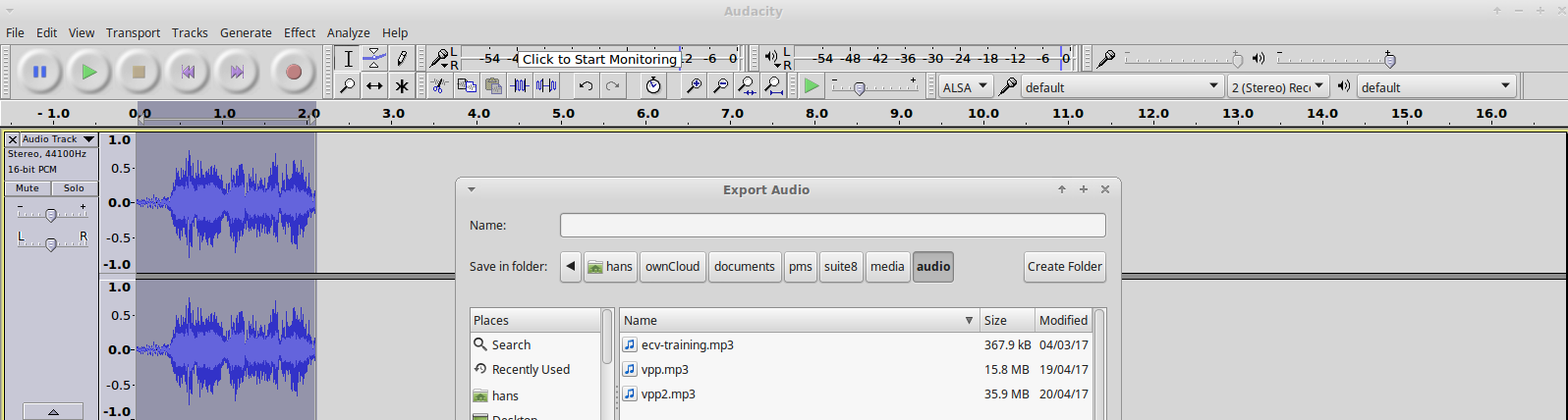
The following describes my work flow for spoken word.
In Audacity, import your recorded wav file. Select the silence you recorded at the beginning and go to Effect > Noise Reduction. Press Get Noise Profile. Select the entire track with CTRL-A and go to Effect > Noise Reduction. Press OK.
Select the clap at the beginning of the file and press delete (if it doesn’t work, you probably need to press stop first). Check your recording and clean little imperfections.
Select the entire track and go to Effect > Normalize. Set maximum to somewhere between -6dB and -2dB. Press OK. Go to Effect > Compressor and press OK. Go to Effect > Equalize and slightly raise around 200Hz and 3000Hz. Press OK.
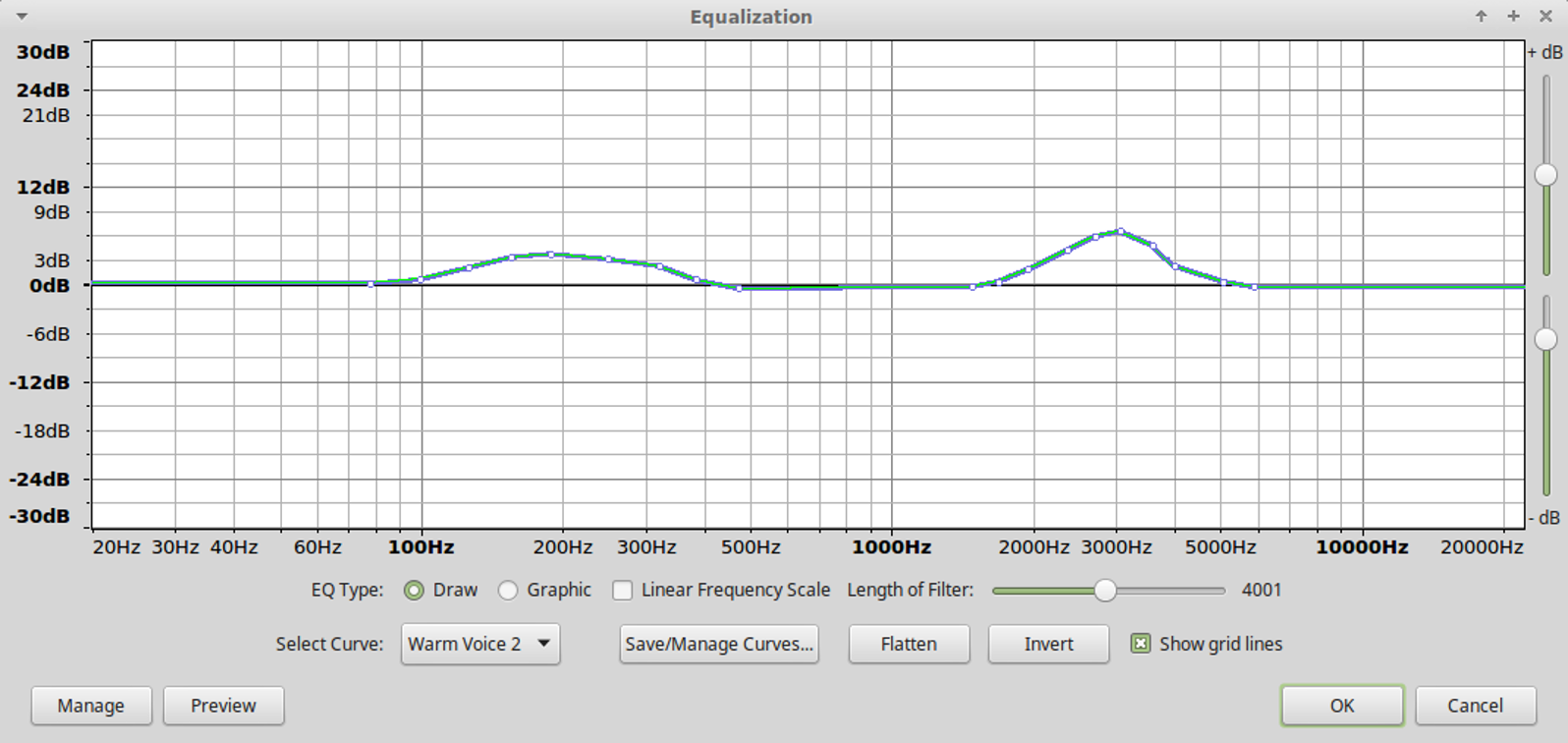
Go to Effect > Normalize. Set maximum to somewhere between -6dB and -2dB. Press OK.
Export audio as required (I usually export to mp3 at 320 kbps quality).
